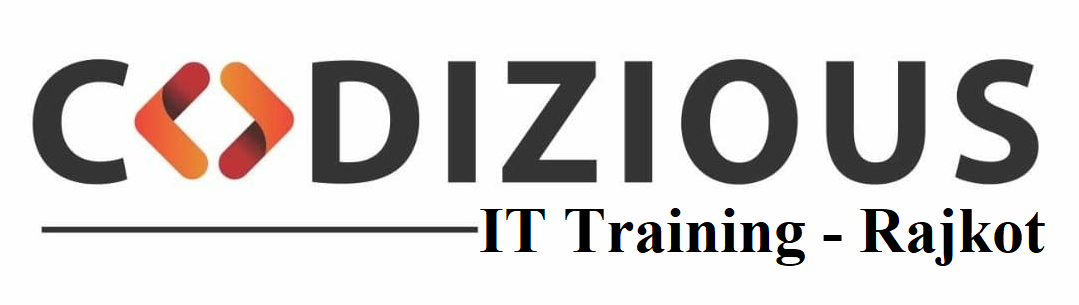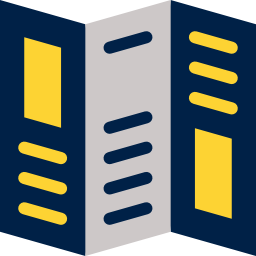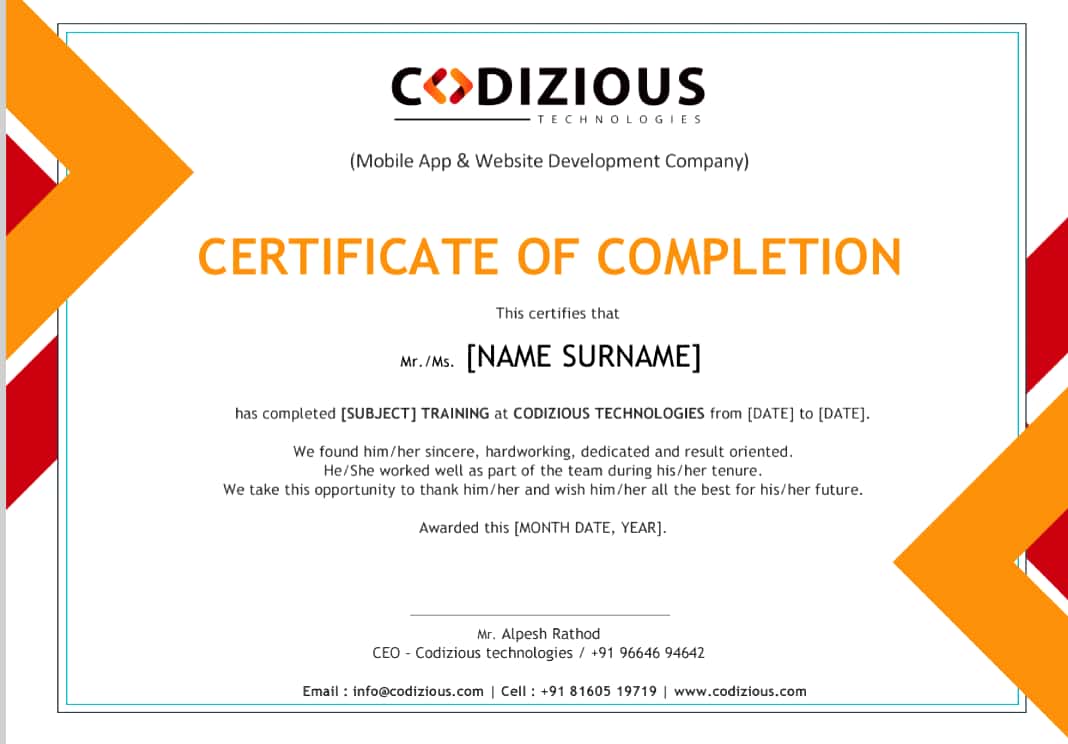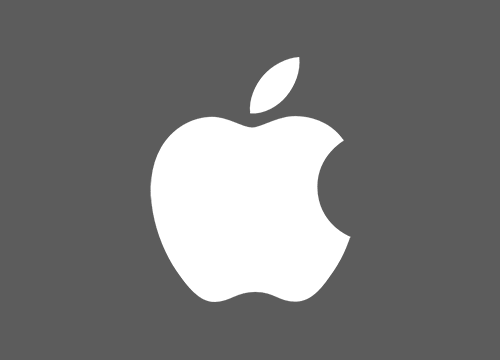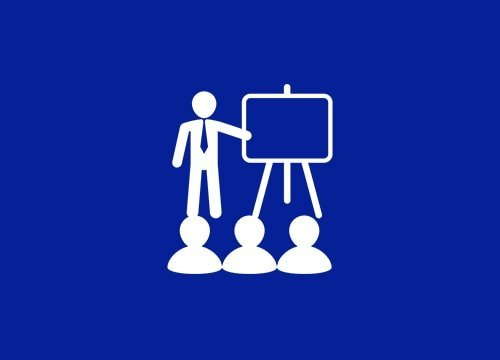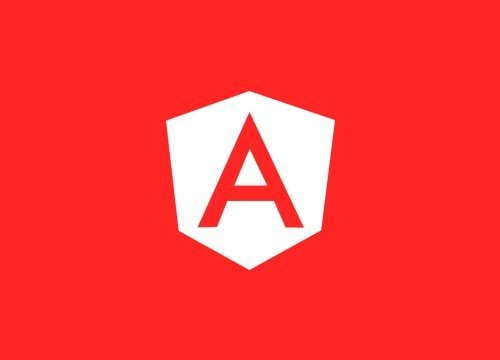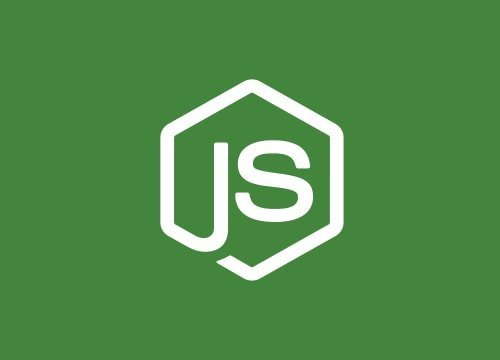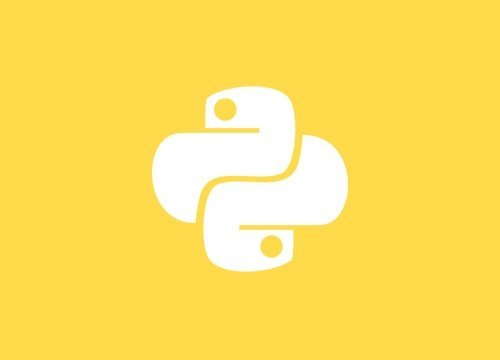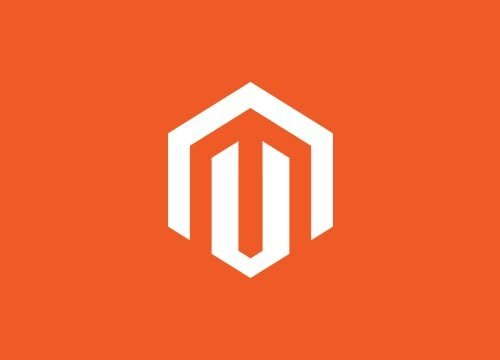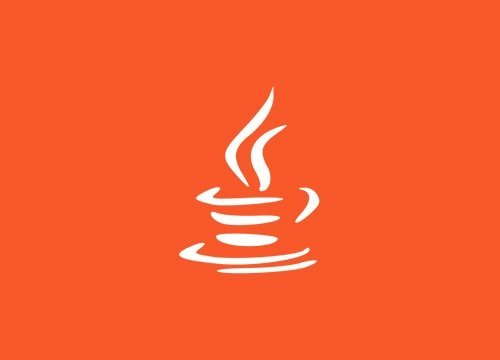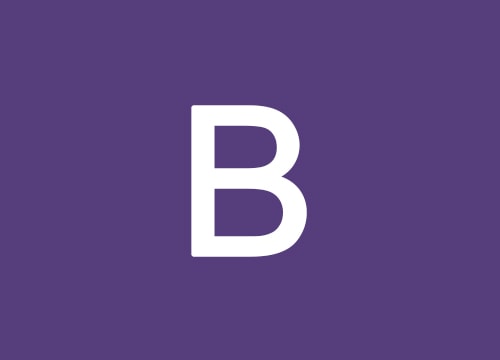Web Design Live Project Training

Coming Soon
Webdesign Training Program
- Exploring Photoshop
- Photoshop Keystrokes
- The Photoshop Workspace
- File Menu
- Edit Menu
- Image Menu
- Layers Menu
- Select Menu
- Filter Menu
- View Menu
- Window Menu
- Types of Images and Image Editing Tools
- Basic image editing best practice
- Batch image editing
- Optimized image editing
- The master file concept
- Image editing types
- Pixel editing
- Parametric Image Editing (PIE)
- Parametric Image editing for rendered
- files
- Sharpening
- Image compositing
- Introduction to Adobe Photoshop
Using Photoshop Tools
- The Toolbox
- Marquee Tools
- Lasso Tools Crop Tool
- The Move Tool
- Magic Wand Tool
- Healing Brush Tool
- Patch Tool
- Color Replacement Tool
- Clone Tool
- Channels
- History Brush Tool
- Paint Bucket
- Eraser
- Sharpen/Smudge/Blur Tools
- Dodge/Burn/Sponge Tools
- Path Selection Tool
- Type Tools
- Pen Tool
- Shape Tools
- Notes
- Eyedropper Tool
- Zoom Tool
- Hand Tool
- Palettes
- Actions
- Animation
- Brushes
- Channels
- Character
- Color
- Histogram
- History Info
- Layer Comps
- Layers
- Navigator
- Options
- Paragraph
- Paths
- Styles
- Swatches
- Layers,Actions and Filters
- Create a New Action Set If Needed
- Create a New Action
- Click the "Record" Button
- Make Snapshot
- Duplicate the Background Layer
- Rename the New Layer
- Change the Blend Mode of the New Layer
- to "Overlay"
- Apply the "Gaussian Blur" Filter
- Lower the Opacity of the Layer To 65%
- Stop Recording the Action
- Alpha Channels
- Slice Tool
- Pencil Tool
- Creating Custom Effects
- Apply preset styles
- Display the Styles panel
- Apply a preset style to a layer
- Apply a style from another layer Change
- how preset styles are displayed
- Layer Style dialog box overview
- Apply or edit a custom layer style
- Change style defaults to custom values
- Layer style options and how to work on that
- Design Banners, Basic Website Layout
- Conversation of PSDto Xphp
- Understand web design
- How should I create a website?
- Anatomy of a website
- Stages of web design
- Set up your project
- Learn the user interface
- Define a site in Dreamweaver
- Use the Property Inspector
- Change user preferences
- Synchronize Dreamweaver settings with
- Creative Cloud
- Do more with code
- Keyboard shortcuts
- Differences between Mac and Windows
- Structure web pages
- How to work with php layout
- Create php5-compliant pages
- How to visualize and visually modify your
- php structure
- Edit tags on the fly
- Advanced code completion and validation
- Create a new Dreamweaver template
- Layout web pages
- Understand Cascading Style Sheets (CSS)
- Understand CSS page layout basics
- Understand the box model
- Lay out web pages with CSS
- Style page elements with CSS
- Center a website
- Edit CSS properties visually
- Style with CSS
- Style text content
- Work with text
- How to work with text in php
- Style web page text with CSS
- Create bulleted and numbered lists
- Work with Edge Web Fonts
- Typography and the web
- How to style a web page with CSS
- Designer
- How to design, edit, and preview web
- pages with new Live View features
- How to use CSS in Dreamweaver
- Add images and links
- How to make a hyperlink
- Create internal and external links
- Images in web design
- Insert images and alternate text
- Make an image link
- Create tables and forms
- Insert a table
- How to create a web form
- Validate php on a website
- Work with form properties
- Test your website
- Preview web designs
- Preview and inspect on mobile devices
- Validate php on a website
- Practice project: Create your first website
- Project overview and site setup
- Add and format text content
- Add structural elements and links
- Change the font and create basic styles
- Adjust space around elements and make
- images responsive
- Style links and the navigation menu
- Complete the second page and style the
- site for tablet and desktop
- Publish your website
- Design responsive websites
- Create app and web layouts fast
- Design a responsive website
- Build responsive websites in Dreamweaver CC
- What are media queries?
- Explore fluid grid layouts
- Adjust layout for responsive design
- Create fluid, responsive web pages in Dreamweaver
- Overview of Web Development
- Client-side Programming
- Server-side Programming
- Types of Webpages
- Static Webpage
- Dynamic Webpage
- Server Webpage
- Types Of Languages
- Programming Languages
- Scripting Languages
- Introduction To php Structure Of php Tag
- Empty Tag
- Container Tag
- Basic Tags Meta Tags
- Attributes & Parameters
- Font tag
- Formatting Tags
- Quotation and Citation ElementsComputer
- Code
- Comments
- Iframe
- Entities
- Image tag
- Link Tags
- Image Link
- Text Link
- Email Link
- Colors
- Marquee Tag
- List Ordered List
- Unordered List
- Nested List
- Description List
- Table Tag
- Form tags
- Frame Tag
- Background Colors & Images
- Embed Multimedia - Movie, Music
- Introduction To Xphp
- Difference Between php & Xphp
- Introduction To Doctypes
- W3C
- What is php 5? Overview of php 5
- Browser Support
- W3C and Web Hypertext Application
- Technology Working Group (WHATWG).
- Specifications
- Power of php5 in web & mobile
- Domains
- Overview of updated new features
- php5 Syntax
- The DOCTYPE
- Character Encoding
- The DOCTYPE
- The tag
- The tag
- php5 Document
- Introduction To php Structure Of php Tag
- Empty Tag
- Container Tag
- Basic Tags Meta Tags
- Attributes & Parameters
- Font tag
- Formatting Tags
- Quotation and Citation ElementsComputer
- Code
- Comments
- Iframe
- Entities
- Image tag
- Link Tags
- Image Link
- Text Link
- Email Link
- Colors
- Marquee Tag
- List Ordered List
- Unordered List
- Nested List
- Description List
- Table Tag
- Form tags
- Frame Tag
- Background Colors & Images
- Embed Multimedia - Movie, Music
- Introduction To Xphp
- Difference Between php & Xphp
- Introduction To Doctypes
- W3C
- Forms
- color
- date
- datetime
- datetime-local
- month
- number
- range
- search
- tel
- time url
- week
- Form Elements
- datalist
- keygen
- output
- New Attributes For Form Tag
- Autocomplete
- novalidate
- New Attributes For input Tag
- autocomplete
- autofocus
- form
- formaction
- formenctype
- formmethod
- formnovalidate
- formtarget
- height and width
- list
- min and max
- multiple
- pattern (regexp)
- placeholder
- required
- step
- Video And Audio
- Media Tag
- audio Tag
- video Tag
- source Tag
- embed Tag
- plugins Tag
- YouTube Tag
- Types Of Elements Input Tag
- php5 New Elements
- article
- aside
- canvas
- details
- figcaption
- figure
- footer
- header
- hgroup
- main
- mark
- meter
- nav
- section
- summary
- time
- Migration from php4 to php5
- php5 Browser Support
- php5 Elements as Block Elements
- Adding New Elements to php
- Problem With Internet Explorer
- Complete Shiv Solution
- php5 Skeleton
- php5 Deprecated Tags
- acronym
- center
- font
- frame
- frameset
- s
- u
- php5 Deprecated Attributes
- align-caption, iframe, img, input, legend, table, hr, div, h1, h2, h3, h4, h5, h6, p, td, th, and tr.
- background-body
- bgcolor-table, tr, td, th and body.
- border table
- cellpadding-table
- cellspacing-table
- hspace-img
- vspace-img
- noshade-hr
- rules-table size-hr
- type-li, ol and ul
- width-hr, table, td, th, pre
- App Cache or Offline Applications
- Browser Support
- Manifest File
- CACHE MANIFEST
- NETWORK
- Updating the Cache
- Notes on Application Cache
- Web Storage
- Local Storage
- Session Storage
- Web Workers
- Browser Support
- What is webworker
- Check Web Worker Support
- Create a Web Worker File
- Create a Web Worker Object
- Terminate a Web Worker
- Reuse the Web Worker
- MathML
- Introduction
- Browser Support
- MathML Characters
- Matrix Presentation
- Math Formulas
- Geolocation
- Locate the User's Position
- Browser Support
- getCurrentPosition() method
- Handling Errors & Rejections
- Displaying the Result in a Map
- Location-specific Information
- getCurrentPosition() Method - Return
- Geolocation object - Other interesting Methods
- Geolocation object - Other interesting Methods
- Browser Support
- Make an Element Draggable
- What to Drag - ondragstart and setData()
- Where to Drop - ondragover
- Do the Drop - ondrop
- Drag image back and forth
- File API
- Accessing File Information
- Reading File Content
- WEB SQL
- Introduction
- Browser Support
- Core Methods
- Opening Database
- Executing queries
- INSERT Operation
- READ Operation
- Canvas Overview
- Lines
- Curves
- font
- Image
- Paths
- Shapes
- Color, gradients
- SVG
- What is SVG?
- SVG Advantages
- Differences Between SVG and Canvas
- Rectangle
- Circle
- Ellipse
- Line
- Polygon
- Types of StyleSheets
- Internal StyleSheets
- External StyleSheets
- Inline StyleSheets
- Compound StyleSheet
- Types of Selectors
- Universal or Global
- Element or Tag
- Class
- Id
- MathML
- Introduction
- Browser Support
- MathML Characters
- Matrix Presentation
- Math Formulas
- Descendant
- Grouping
- Attribute
- Div's & Span tags
- Block & Inline Colors
- Box Model
- BorderOutline
- Margin
- Padding
- Background
- Font
- Text
- Images
- FORMS
- Lists
- Tables
- Dimension
- bottom
- float & clear
- Pseudo-class
- Div's & Span tags
- Block & Inline Colors
- Box Model
- BorderOutline
- Margin
- Padding
- Background
- Font
- Text
- Images
- FORMS
- Lists
- Tables
- Dimension
- bottom
- float & clear
- Pseudo-class
- What’s new in css3.0
- Background
- Gradients
- Text effects
- @FONT Face
- Google fonts
- 2D Transforms3D Transforms
- RGBA
- Box Resize
- Box Sizing
- Outline
- Transitions
- Animations
- Selectors
- Multiple Columns
- User Interface
- Media Queries
- What’s jQuery
- Intro to jQuery
- Need of jQuery in real web sites Advantagesof jQuery
- jQuery versions
- jQuery production vs development
- Downloading jQuery
- val, php, text
- Bind and Unbind
- Click, dblclick, focus, blur, change ,Mousemove, mouseover, mouseout Keypress, keyup
- Disabling cut, copy, paste using jQuery
- Disabling right click using jQuery
- Filtering characters in a textbox using jQuery
- Fade in, fade out, fade to, fade toggle
- Show, hide, toggle
- Slide down, slide up, slide toggle jQuery
- chaining addClass, removeClass, toggleClass,
- hasClass, css attr, removeAttr
- jQuery animations jQuery animations with
- easing effects Important jQuery selectors
- and filters append, prepend, after, before
- AppendTo, prependTo, insertAfter,
- insertBefore, clone Wrap, wrapAll, empty,
- remove, replaceWith
- JQuery UI
- Intro to jQuery UI
- Need of jQuery UI in real web sites
- Downloading jQuery UI
- Importing
- jQuery UI
- Draggable
- Droppable
- Resizable
- Selectable
- Sortable
- Accordion
- Auto Complete
- Button
- Set
- Date
- Picker
- Dialog
- Menu
- Progress Bar
- SliderSpinner
- Tabs
- Tooltip
- Color
- Animation
- Easing Effects
- addClass
- removeClass
- Effects
- jQuery UI themes
- Customizing
- jQuery UI
- widgets / plug-ins
- jQuery UI with CDN
- Consuming
- jQuery Plug-ins
- from 3rd party
- web sites
Get A Free Demo Lectures
To Know More Details
 +91-96646-94642
+91-96646-94642